>Copy the following text file which contains the program code:-
Lockcode.txt
>Paste the above code in notepad or create a new text document by right clicking on your desktop and selecting New->Text Document.
>Replace “type your password here” with your password in the code you just pasted on the notepad. DON’T FORGET THIS.
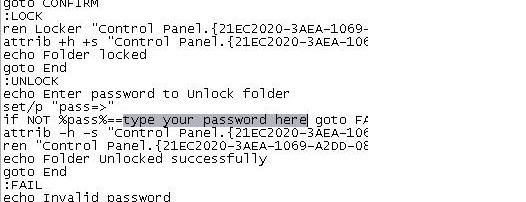
>Now convert that .txt file to .bat extension..
> Now you can see a MS-DOS BATCH file you just created. See the picture below:-

> Double click on it to create a new folder named “Locker“.
> Now put all files and folders you want to protect in to this new folder “Locker“.
> Double click that BATCH file again to lock the folder “Locker”. It will disappear as soon as it gets locked.
> If you want to unlock that folder, double click the BATCH file again. You will be prompted for the password, enter the correct password and that folder “Locker” will then be appear which is easily accessible by you.
That’s it. You are done.



